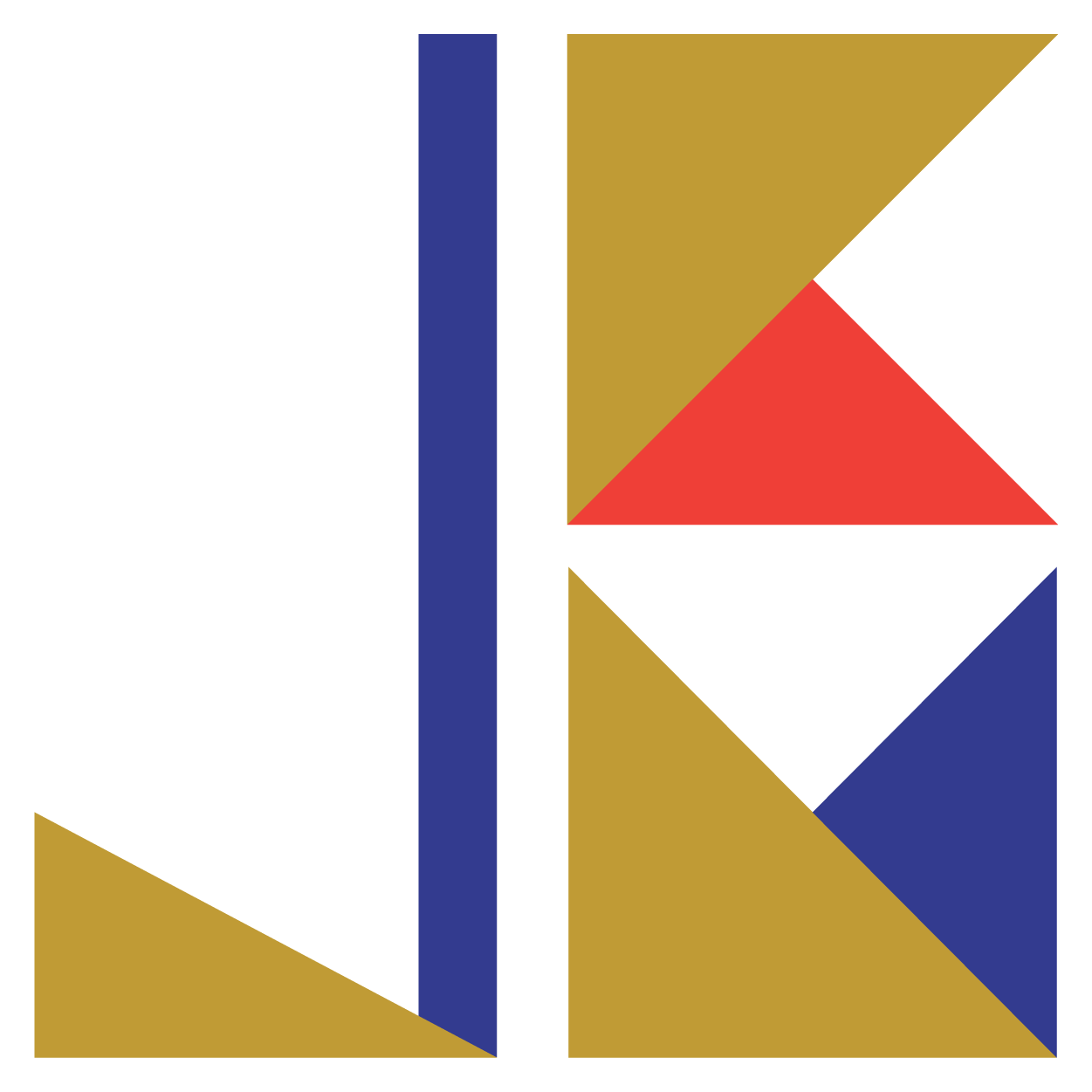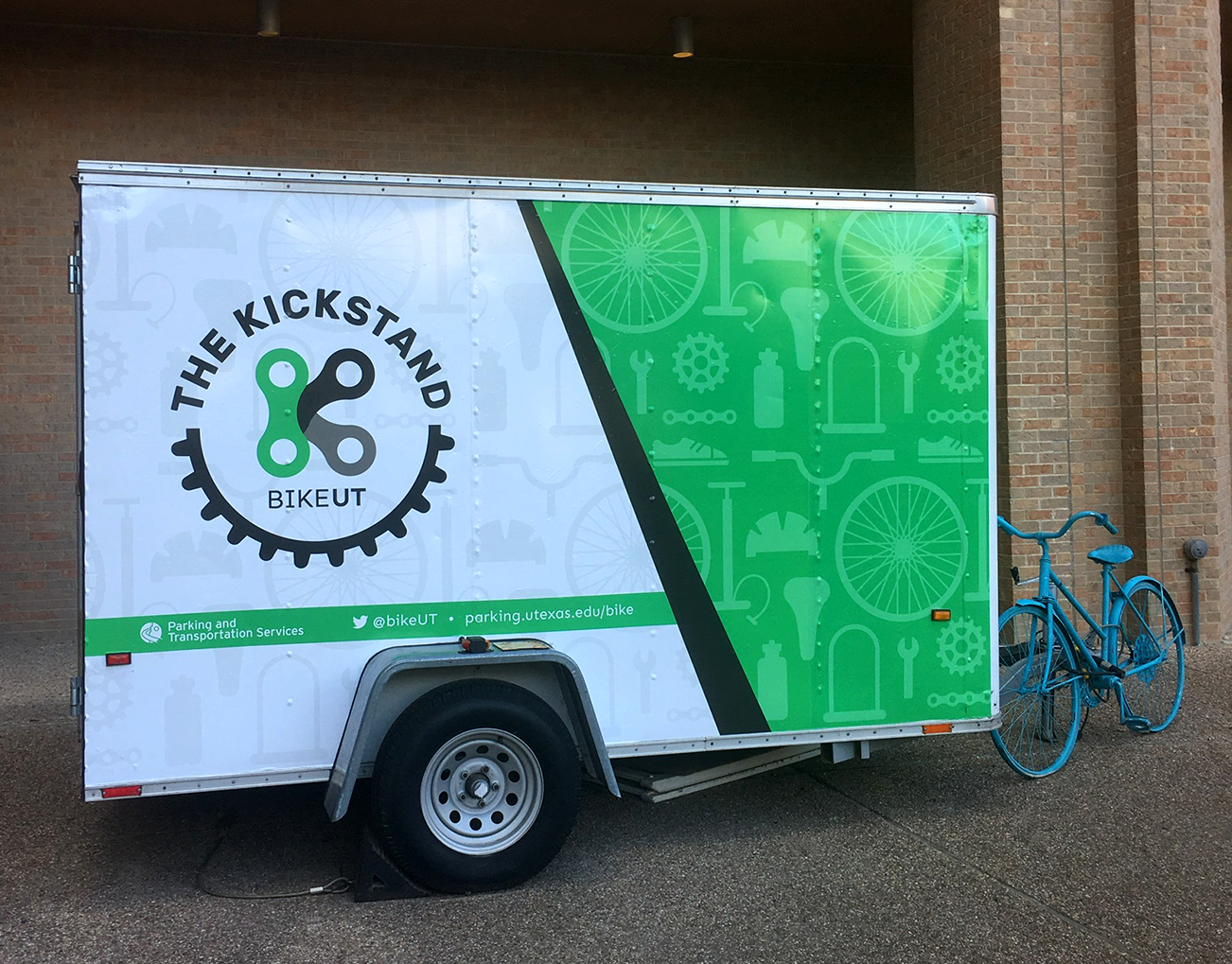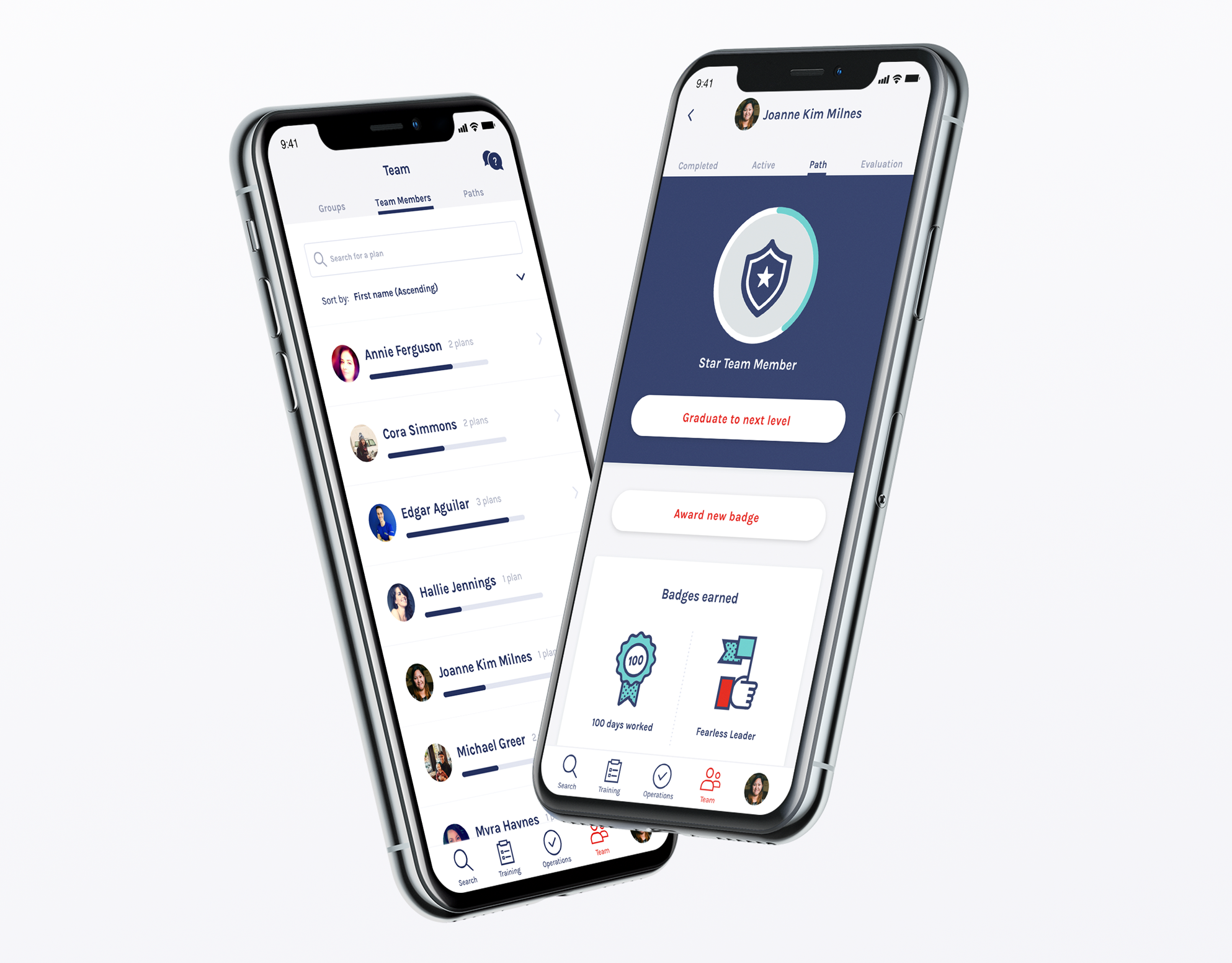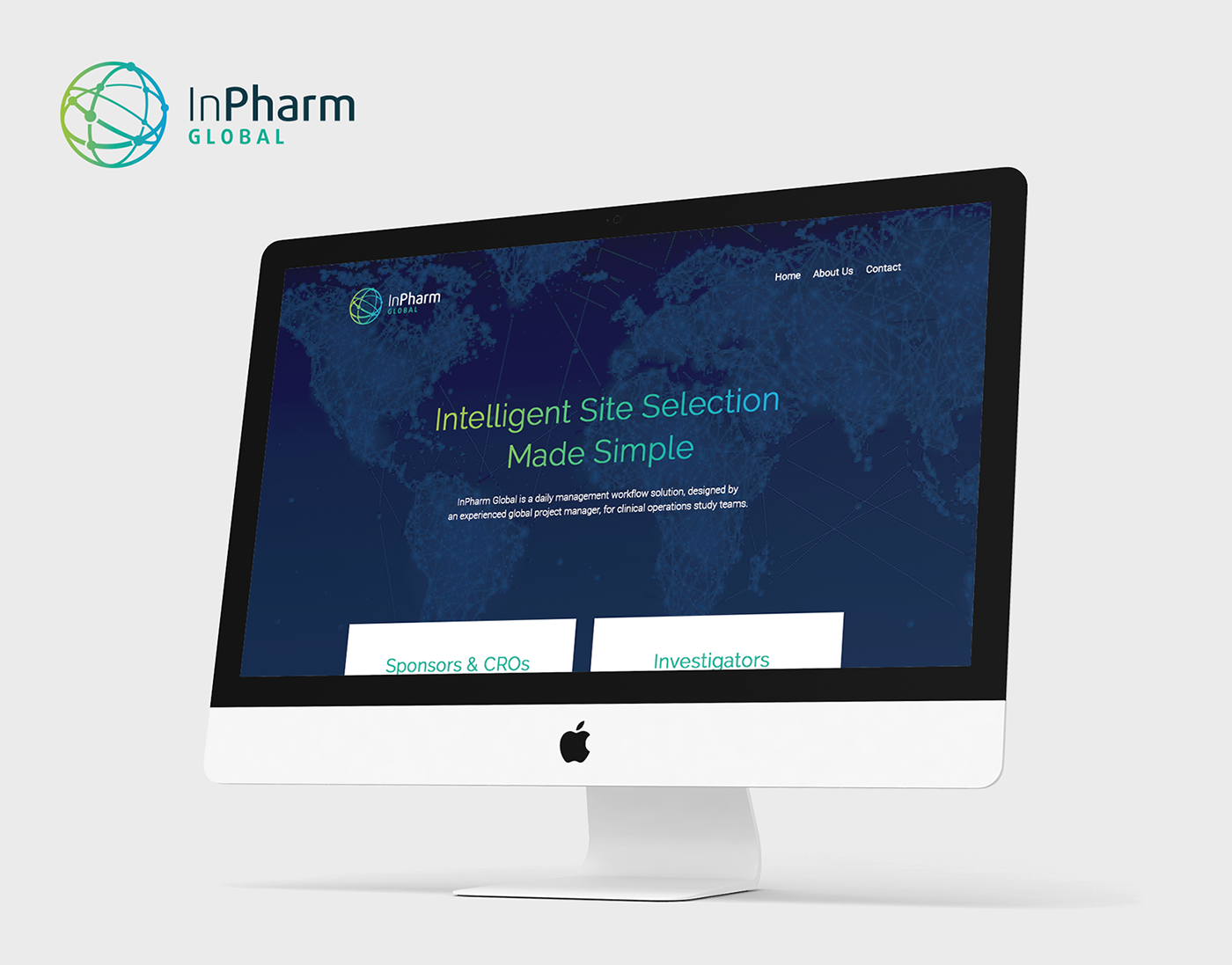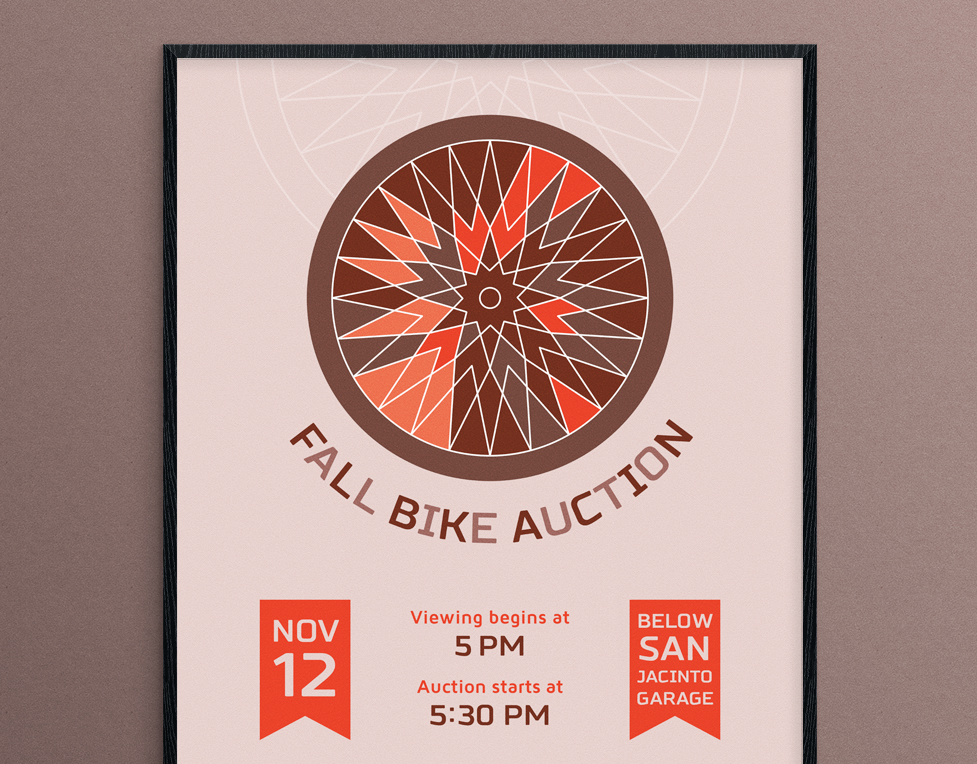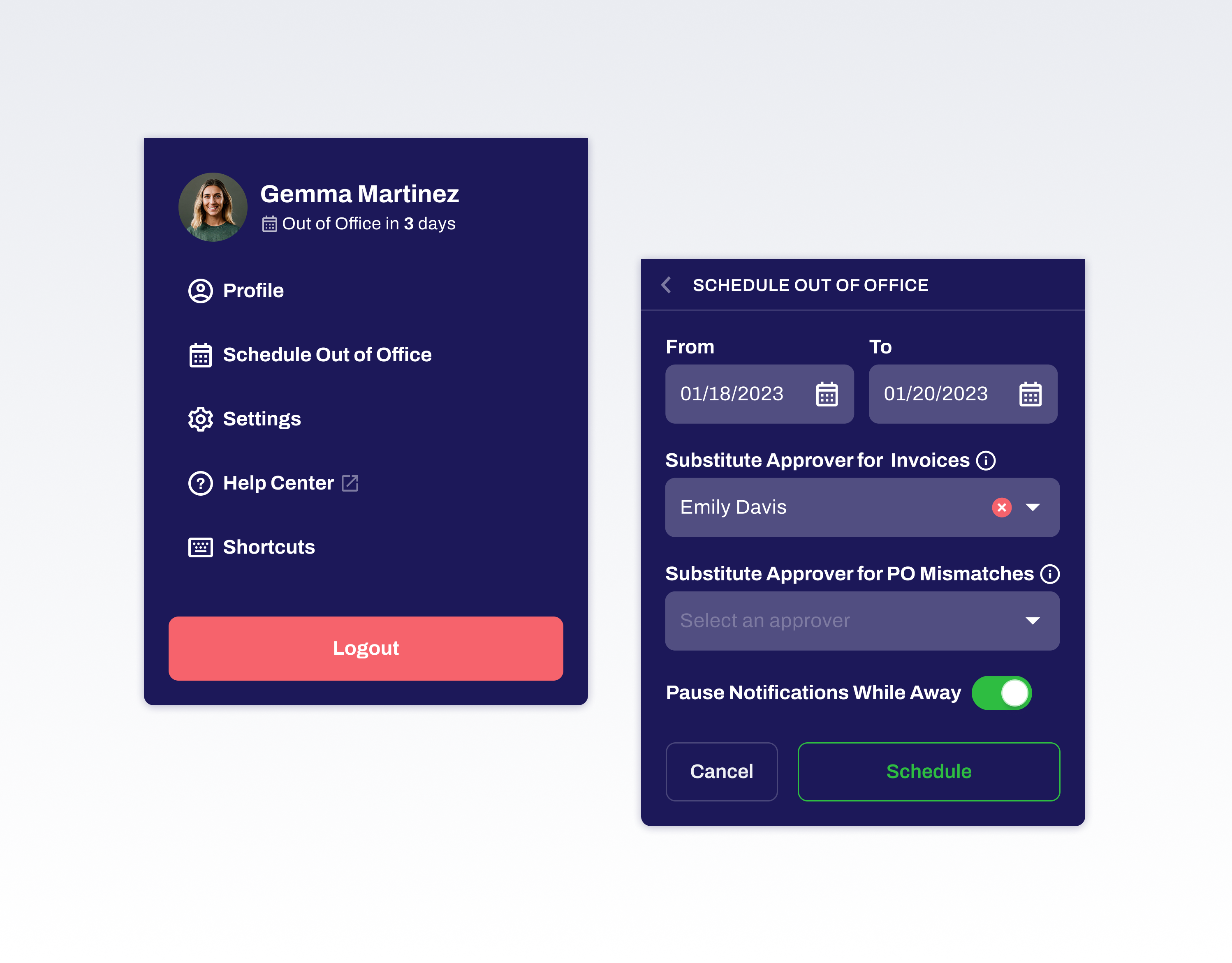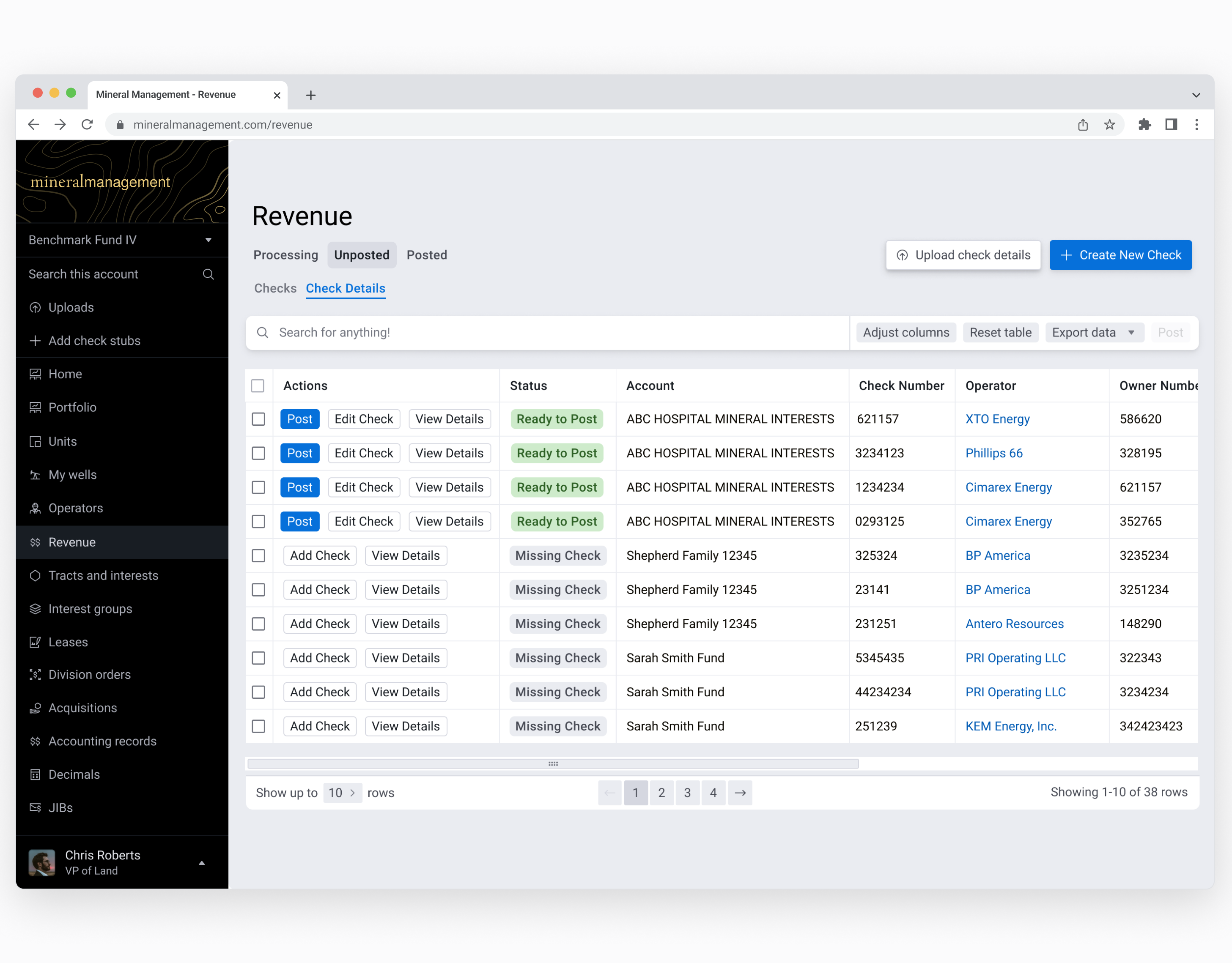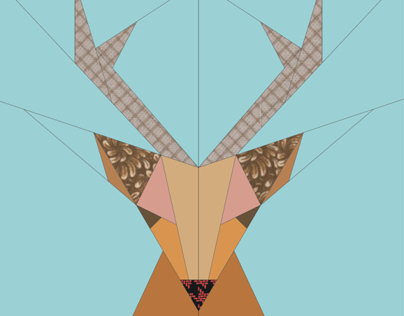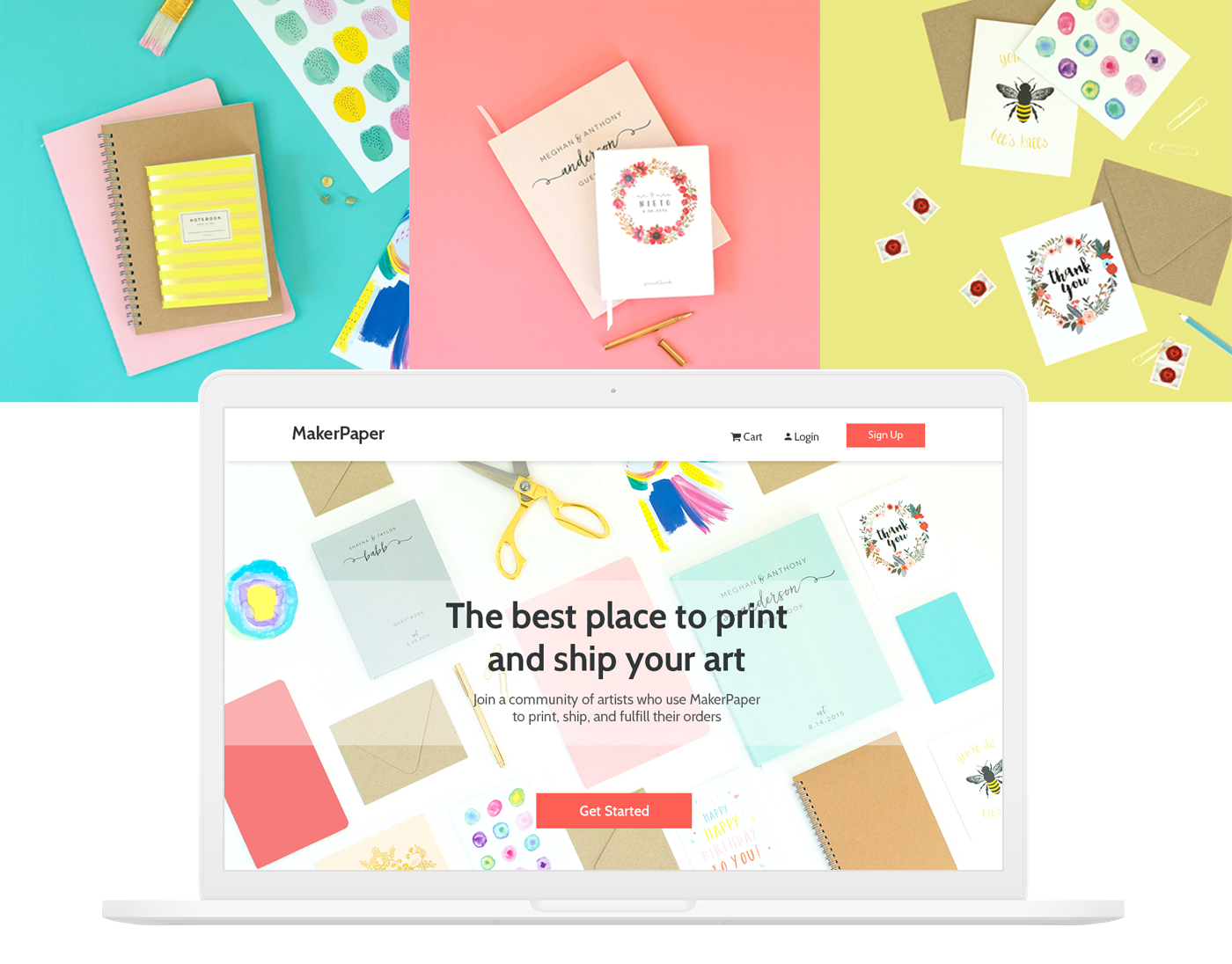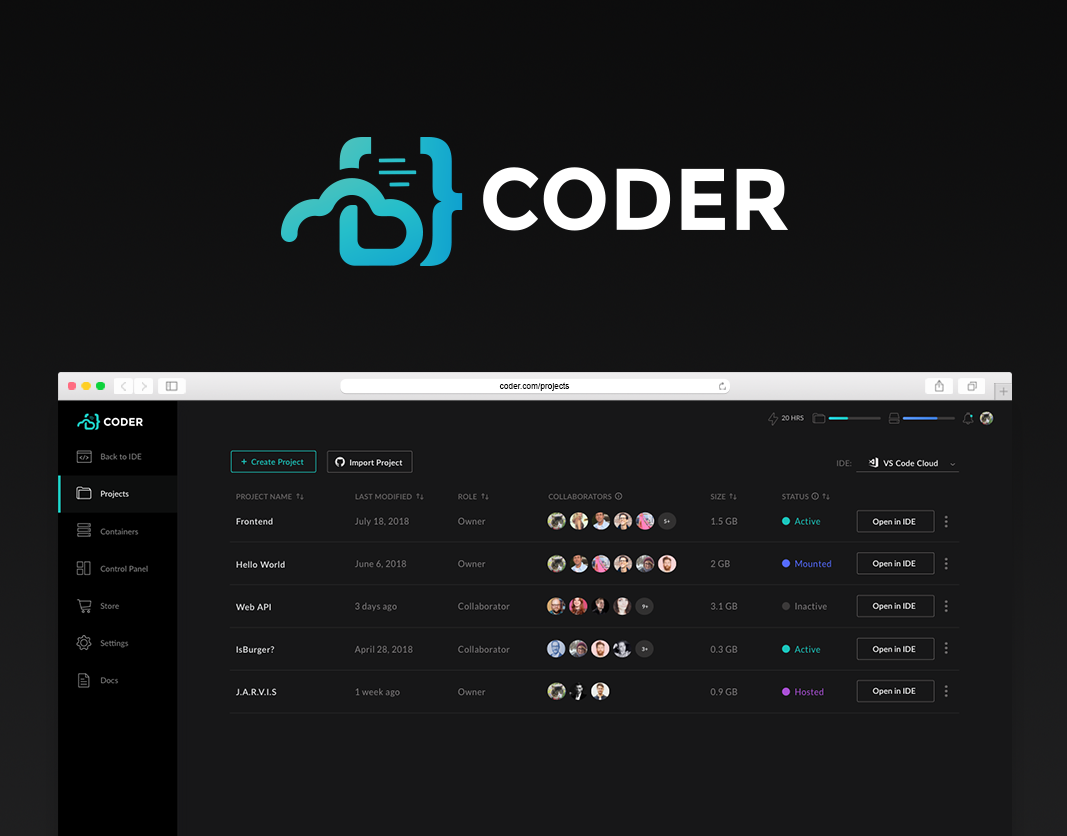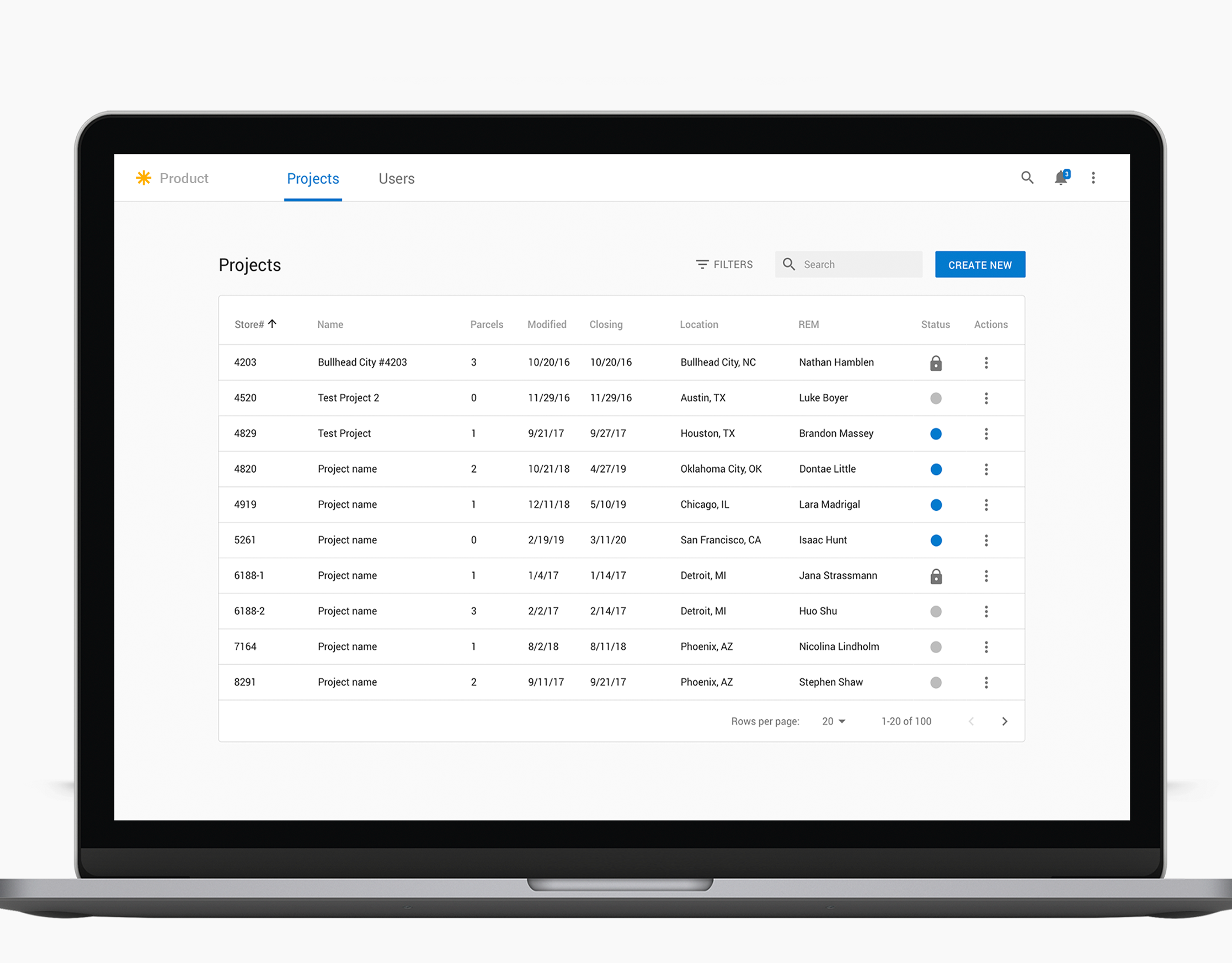In the Mineral Management Company, the AG Grid framework is used to display financial statements, land objects (tracts, wells and units), and legal documents (leases, deeds and division orders). AG Grid has tremendous built-in functionalities, such as changing the ordering of columns, filtering, sorting, exporting to Excel, and more. But frameworks are only as good as the implementation.
The implementation of AG Grid tables falls short in many areas. Above all, it is frustrating that users are unaware of many existing functionalities, and the tables do not fully serve their intended purpose. To improve discoverability, I identified three key areas for investigation and presented solutions to address the issues and enhance the user experience.
An example of a table in MineralSoft
1. Adjust Columns
Currently, two buttons are in the search bar above the tables: "Adjust columns" and "Reset Table." Clicking on "Adjust Columns" opens up a side panel where the user can select or deselect which columns to display. The "Reset Table" button will reset the table to the default number of columns and original width settings.
Current implementation of "Adjust Columns"
AG Grid also allows the dragging of columns to change the width and order. I have personally witnessed many of our users meticulously and obsessively attempt to resize the table to their ideal specifications. To abate this struggle, I would have the column widths set by users persist upon page refresh. However, that is a current application limitation and a routine that our users learn rather quickly. Preserving the user’s UI customizations is an improvement that can greatly improve their experience.
The Drag icon shows up on hover, allowing users to change the width of a column on the left.
Adjusting columns to meet the user's needs is critical for a good user experience in data tables. The features I mentioned are not difficult to figure out after being on the platform for a while, but I dispute the likelihood of early discovery.
"Reset Table" is a little ambiguous if you are reading these words for the first time. Better words to describe this action are "Restore to default." I also believe we can include this button in the "Adjust columns" panel since it is relevant to the customization of columns and not an action sought very often.
Allowing users to set the order of columns would also be an excellent feature to add in the “Adjust columns” panel. I would like to have the universal dragging icon on the left side of each column's name. In addition, having a drop shadow effect on hover of the column name should clue a user into dragging and dropping to reorder. After completing all actions, users can save the changes permanently, but columns reordered on the AG grid should override these settings.
Proposed Re-design of the "Adjust Columns" panel
2. Horizontal Scrolling
With the number of columns in these tables, horizontal scrolling is inevitable. While reducing the column count would be ideal, the current implementation requires that amount. One day, to my horror, I was on a call where a user told me he didn’t realize a table was horizontally scrollable! He wasn’t a power user and didn’t have a wheeled mouse or trackpad to scroll quickly. I had mistakenly assumed that nearly all users would have a scroll wheel or touchpad, and that moment stuck with me as a lesson in user variability.
The solution for improving the discoverability of horizontal scrolling is straightforward. First, horizontal and vertical scroll bars should be displayed to indicate when content is scrollable. I recommend showing scroll bars at 50% transparency by default, increasing to 90% on hover. Additionally, pinning the header and footer elements will help users feel more grounded and reduce disorientation as they scroll horizontally.
3. Filters & Sort
AG Grid has a powerful feature to filter and sort each column. But I have been on so many calls where customers did not know how to perform these basic functions. The current filtering design requires you to click on the three dots and lines icon to the right side of the column header name. A user must click on the sorting icon between the column header name and the filter icon for sorting. As a result, filters & sorting become a must-to-cover topic in a support or training call. However, I find this a very solvable problem with simple but elegant design improvements.
Current implementation of a column filtering
Filters and Sorting are a familiar design pattern in online shopping sites and for other software products. This pattern can be easily replicated to make filtering and sorting more intuitive. The "Filters" button can open up a side panel with a list of column cards, similar to "Adjust columns". Clicking on a column should expand the card so that a user can set the suitable filtering options for that given column. The "Revert to default" option would again be helpful here.
Proposed design of the "Filters & Sort" panel
It is essential to pay attention to component discoverability, because helping users discover supplementary features will increase product usage and satisfaction. The solutions I have outlined only begin to touch the surface, and I am cognizant of the importance of continuing to learn from user feedback and observation. From this I hope one can recognize that common platform issues with the discoverability in tables and other elements are solvable with a thoughtful and considerate design approach.